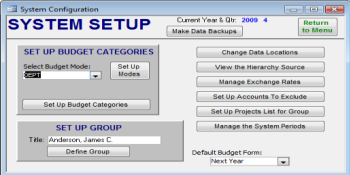System Configuration and Utilities
The SETUP area includes functions for:
- Configuring the various ways of Categorizing Budgets;
- Defining the group to be tracked;
- Specifying the Budget mode to use for this group;
- Setting up accounts to exclude;
- Managing the Currency Exchange Rates;
- Setting the Data File Locations;
- Making Data Backups.
In PR TRACKER you work on one group at a time; each group has a separate data file in it's own folder. The SETUP area is where you connect to that group's data file, and then you configure the system for that group's situation. This generally only has to be done one time, when that group is first set up. See below for more details on this initial setup.
You also use this SETUP area to define the Current Year or Quarter you want to work on, and the Budget-Year. It is where you will find the End-of-Year process that changes the Budget Year (see CONCEPTS for more details on this).
GROUP SETUP
Group Setup includes linking to that group's data file, defining that group's management level(s), defining that group's Budget Mode, specifying any accounts to exclude, and setting the quarter and year to use.
You link to the group's data file by going into SETUP, then into CHANGE DATA LOCATIONS. The third line (DATAGP) is where you must specify the file's location, then click on REATTACH to link up to the data file. See INSTALLATION for more information about this data file (and about the other, shared data files).
Note also that the location of each group's folder is normally under the PR_TRACKER folder on the shared drive, which can differ on different computers as to the precise drive letter and path. If you are not sure of the path, you can determine it by using MY COMPUTER to browse out to that drive and folder: the same folders you must go into to find it are the ones you must include on your path specification.
To define the group's management levels, go into SETUP; the lower left section has the Title (just whatever you wish to show on the Main Menu) and a button to go to the group's list of management levels. Click on DEFINE THE GROUP. On this form, you specify the management levels you will be tracking. For each, first enter the management level in the left column, then in the right column select a name from the lookup list. You can enter as many levels as necessary. This governs which Oracle records get looked at during the UPDATE process.
On SETUP, use the upper-left section to define how this group will categorize it's budgets and PR's. You can use the pull-down list to see all the Budget Modes that are already set up. If any of the existing modes are appropriate for this new group, you can simply select to use that mode. But you should not change any existing mode without coordinating with other groups using that Mode (that will affect all of the other groups tracking using that Mode). If needed, you can easily set up a new budget Mode.
To set up a new Budget Mode, first use the button SET UP MODES to add a new Mode to the list -- give it a unique short name and a description. After that you should be able to select your new mode from the SELECT BUDGET MODE list. Next, click on the SET UP BUDGET CATEGORY NAMES button; you should get a form with six lines for Category Names. Only enter as many names as you need. You will need to categorize each budget and PR record with categories for every name you enter here: every Tracking record will have to match up with one and only one of the Budget records.
The first four Modes are "standard" modes: by Department, Account, Manager, or Project. They will require only a single category for each PO and each Budget line, and in many cases this category will get set automatically (using the Department number). If you need more flexibility or details in the categorizing, you can create up to six category names, and for each of those you can define your own list of possible categories -- you should always use a lookup-list both for consistency (to insure good matching) and because then the system will automatically fill in the box after you type just a couple of letters.
Additionally, the first Category-Name can be used as a special totaling-level. This means that if you, for example, have several departments under each of two management levels and need to both budget by each department and also see the totals for each management level, the system will do that -- but only for the first Category Name. In other words, you would set up two management levels under the first Category Name, and then all of the possible departments under the second Category Name. The system has "filters" on the budget and dashboard reporting screens that let you select any one of the first Category Names, and then will show you just those records and totals. Also, there are report options for subtotalling by the first Category Names.
You can also specify a list of accounts to exclude, in order to filter out large quantities of low-dollar-amount PO's from coming in from Oracle -- if this group is in a situation that calls for that. The system will override this and still bring in any that have a dollar amount greater than $10,000.
You can also access the list of currency conversion rates. This is normally only changed once per year (and is the same for all groups). However, if you do need some other rate than those included, you can add special ones to use; just be sure to code them uniquely so it is clear they are not one of the standard rates.