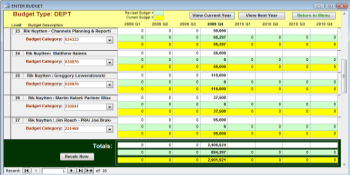Budgets
The BUDGET function lets you set up as many Budget line items as needed, each categorized in accordance with this Group's Budget setup.
This categorization is one of the key parts of the PR TRACKER, because that is how the system matches the PO numbers with the correct Budget line.
The Budget forms show eight quarters at a time, with the Current Year/Quarter in bold. You can enter or change any quarter showing. After entering a quarter's budget amounts, later adjustments should always be made into the Revised Budget box (so you can tell later how well you did with your original budget projections and improve the budget process over time). The yellow rows always show the correct budget amount, revised or not.
Notice that you can select views showing the Current Budget Year (four quarters) or Last Year (which shows eight quarters, including both the Current Budget Year and the previous year) or Next Year (which shows eight quarters, including both the Current Budget Year and the upcoming year).
All three views show totals at the bottom of the form. When you are in one budget record entering amounts, the totals are not updated until those changes are saved (which normally happens automatically). If you wish to see the correct totals while entering, you can click on the Recalc Now button.
You can grab the top and or bottom edges of the form with your mouse and drag to make the form taller and show more records - depending on your screen resolution.
As with all ACCESS forms, you always add new rows at the bottom of the list -- there is always a new blank record there waiting to be turned into a real data record. As you add new budget records, the system automatically assigns a unique number to each. Escape acts as an UNDO function. Changes and new records are saved automatically when you leave the record.
To delete any record later, you can click on the "record-selector" box (at the left end of every record (an arrow will appear when you click there) then push your keyboard's Delete key.