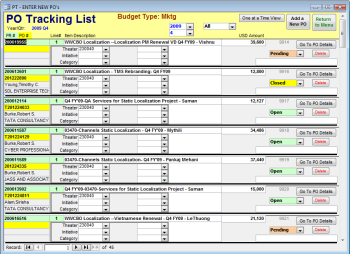PO Tracking List
This is the list of all of the Purchase Requests, Cross-Charges, and Purchase Orders you are tracking. You can select to view Open only, Closed only, Pending only, or All records in the table. Also, you can specify a different Year/Quarter to see those records (the default is the Current Year/Quarter specified in SETUP.
The Purchase Request number, if any, is shown in the Green box, while the PO number, if any, is shown in the yellow box. If you enter a Cross-Charge, the system automatically puts "Cross-Charge" into the green PR number box.
This list only shows Approved PO's. Any Unapproved PO's brought in by the UPDATE process only show up on the special view accessed through the UPDATE Menu screen.
You do not enter new PR's on this list. Instead, there is a special form that makes sure the minimum information needed for a new PR is entered in good order. Use the ADD A NEW PO button to get there. That is where you will deal with different currencies, spread amounts into future quarters, and enter the Budget category(s).
In this list-view, to get back to the full details of a record, use it's GO TO PO DETAILS button.
There is another view of these same records which shows all of the details as you step through the records: the One at a Time View.
Note that this screen (and many others) will only show one Budget Category box if your Budget Category Mode is one of the four "standard" modes: Department, Account, Manager, or Project. For all other Modes it will show six boxes (the most possible) and only show titles on the ones that are actually being used.
You can grab the top and or bottom edges of this form with your mouse and drag to make the form taller and show more records - depending on your screen resolution.
Any changes you make to a record on this list is saved automatically when you leave the record.